Kroll – ASC 805 – Online Application Walkthrough
The ASC 805 module allows you to capture Fair Value information in Valcre, allowing you to enhance the quality and depth of property and transaction data, leverage verified and Fair Value data in appraisals, and aggregate Fair Value data to generate proprietary benchmarks and market analytics.
In this Guide, you will learn:
- How to add ASC 805 Sale records to property records.
- How to export only the ASC 805 record or export all data, including the ASC-805 data.
- How to search for an existing ASC 805 record.
Pre-Req:
To create a new ASC 805 Property Sale record, there must be an existing Property Record. You can either create a new Property Record or use an existing Property Record. Learn how to create a new property record here.
Step 1: Creating new ASC 805 Records
Select Add in the top menu in the Property Record, followed by Sale (ASC 805). This will ensure the ASC 805 tab is included in the sale data collection in your database.
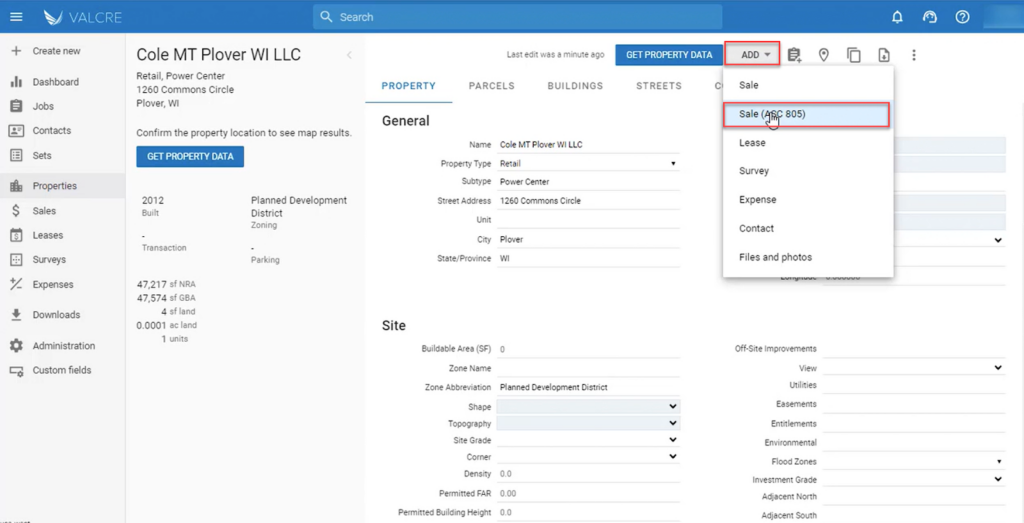
Step 2: Add Standard Property Sale Information
The standard property sale information can be viewed on the Sale tab. (Access using the menu to the left or the top menu, selecting Sale). Enter the Sale Price, Date, and other relevant sales information in this section.
- The Confirmation section, located further down the page, will be pre-filled with the name and date, and the Confirmed radio box will be selected.
- The Permissions section will determine whether you want to display this information as confidential or not.
- Note: The default for this setting is currently to set all ASC 805 records as confidential.
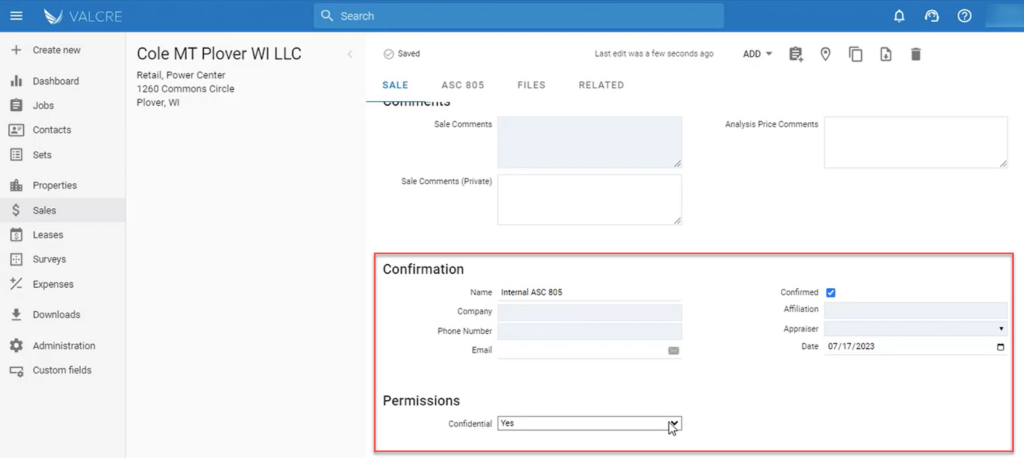
Step 3: Add New ASC 805 tangible and intangible Assets/Liabilities
The new ASC 805 tab contains the categories of Tangible and Intangible Assets/Liabilities. The percentage value of the Fair Value, the Per Unit, and Total Values will be auto-calculated upon entering data.
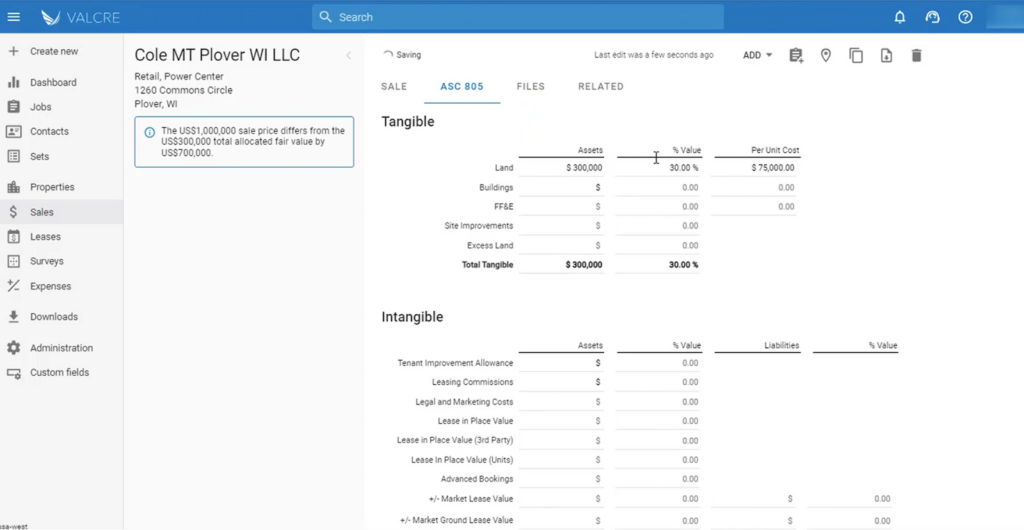
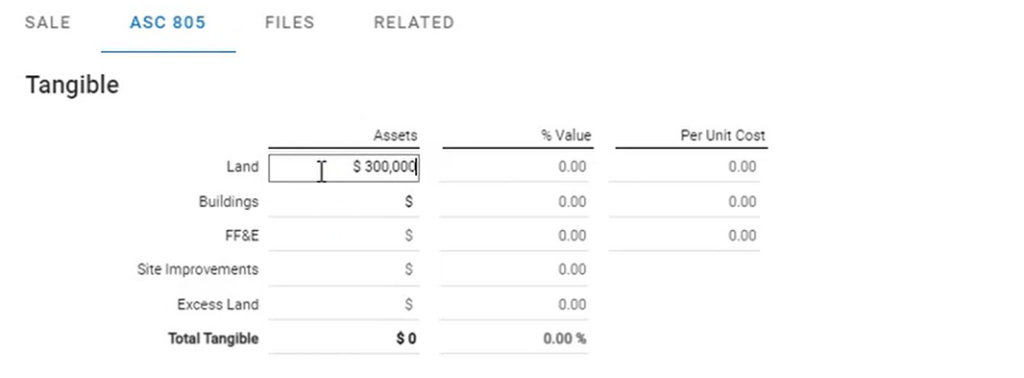
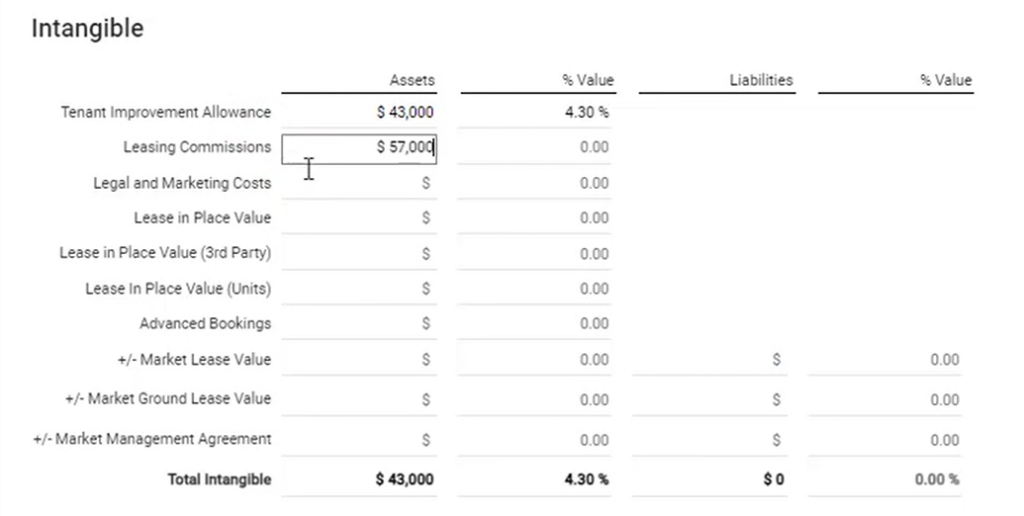
3.1 Add Debt and Other Asset Values
The ASC 805 tab also contains additional fields for Market Assumed Debt value and Other Assets.
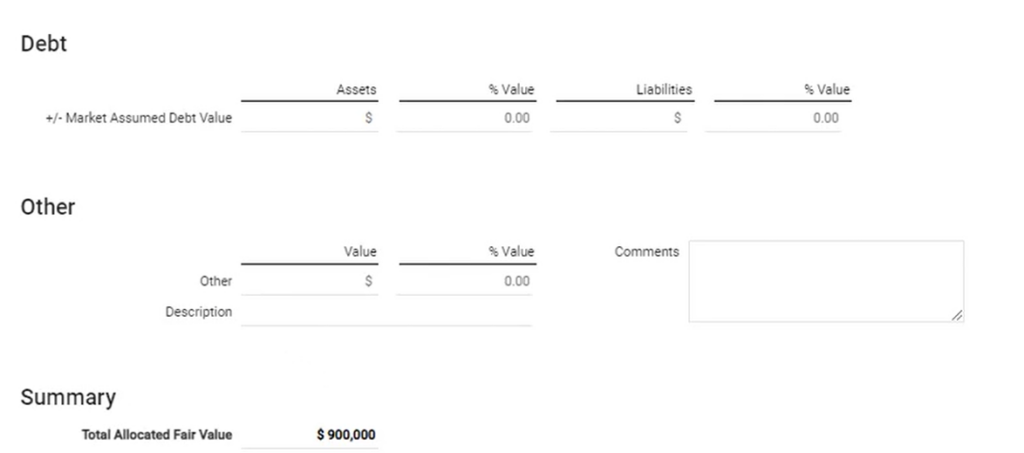
Once all data has been entered, the bottom Summary will reflect the Total Allocated Fair Value.
Price Discrepancy Warning
A warning will be displayed, to the left of the record, if the Sale Price differs from the Total Allocated Fair Value. The warning message will disappear once the information is corrected.
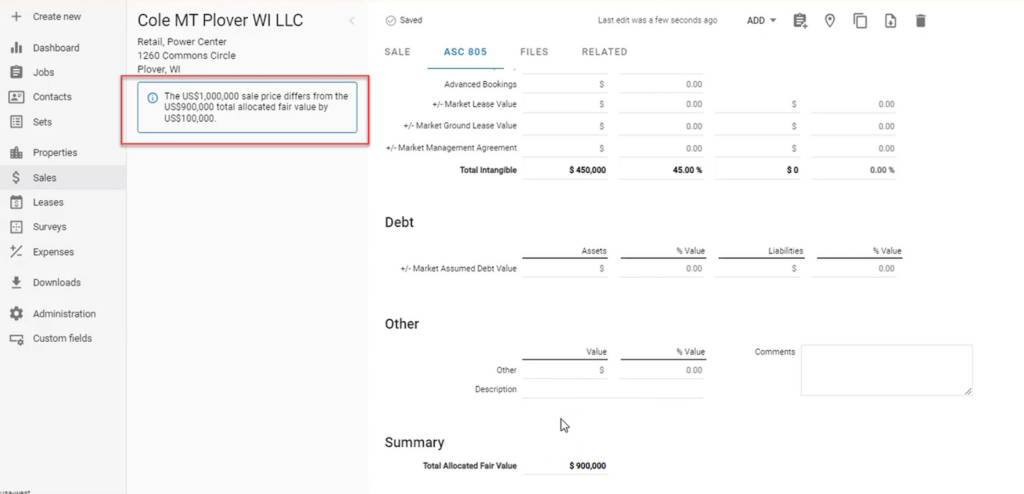
Step 4 (Optional) Export ASC 805 Data
Select the Export As drop-down, located in the top ribbon, and then select ASC 805 option. Your download will start automatically. You can locate your CSV export in your downloads folder on your PC.
- Note: Using the ASC 805 export will display the data in the special ASC 805 format; this will provide you with a more focused view of the data.
- If you would like a standard CSV or export of all data, including the ASC 805 data, this can be done by selecting the CSV export.
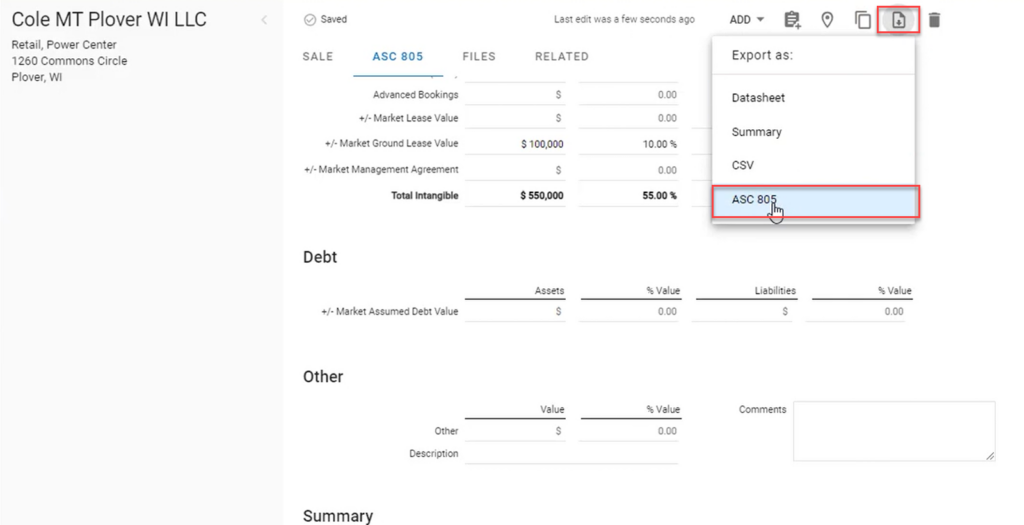
Step 5 (Optional) Searching for an Existing ASC 805 Record
The ASC-805 Sales record can now be located in the Sales tab on the left side menu by selecting Sales and filtering the search by the Value Type– selecting ASC 805.
- Please note the NEW ASC 805 Column, indicating whether a record is ASC 805.
- If you would like to display any of the new ASC-805 fields within the results grid, enable them by hovering next to the check box and selecting the three horizontal lines that appear.
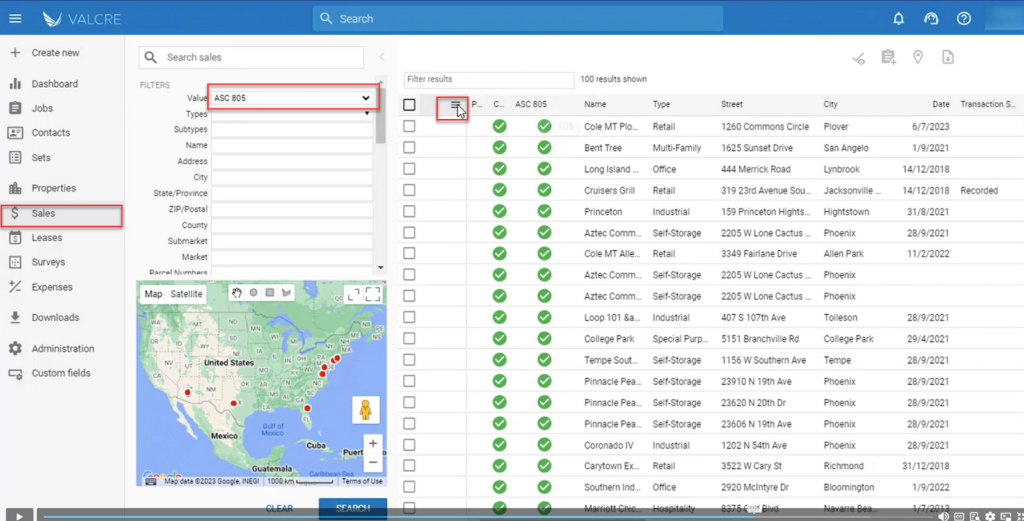
This will open additional field options. Select the additional field(s) you would like to add to the results grid as additional columns. The ASC 805 fields will be located at the bottom of the dialogue box.
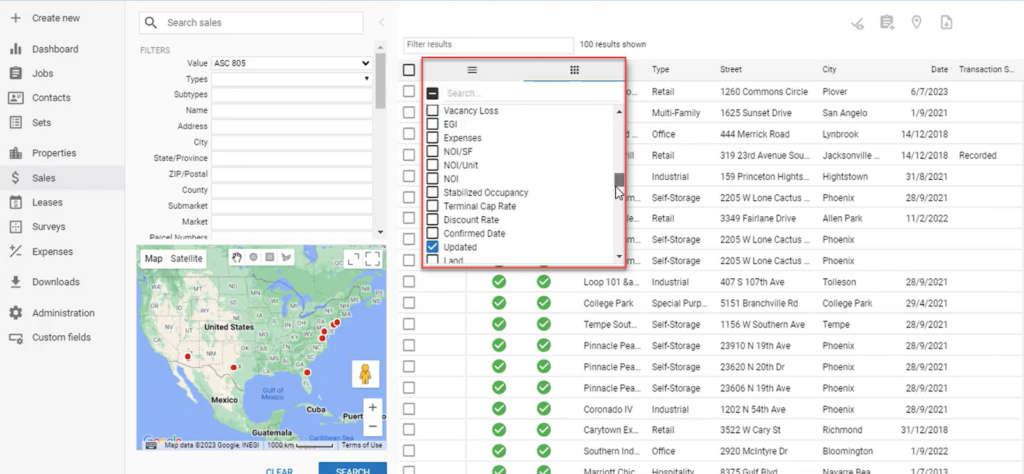
Learn more about modifying the Search Results Grid fields here.
To export multiple records, select all applicable records using the checkbox to the left of the record, select the Export option from the top right, and select the ASC 805 option. The download will begin automatically, and you can locate it in your downloads folder on your PC.
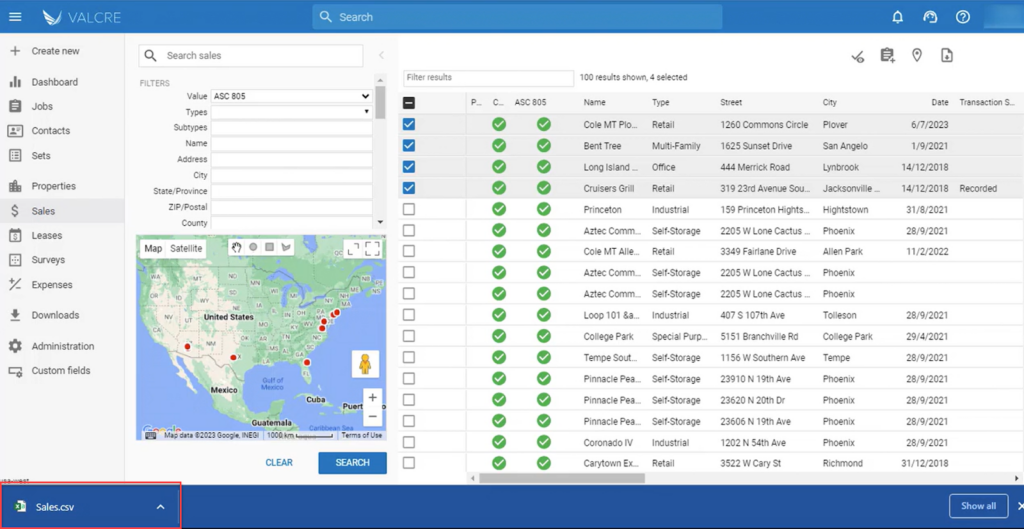
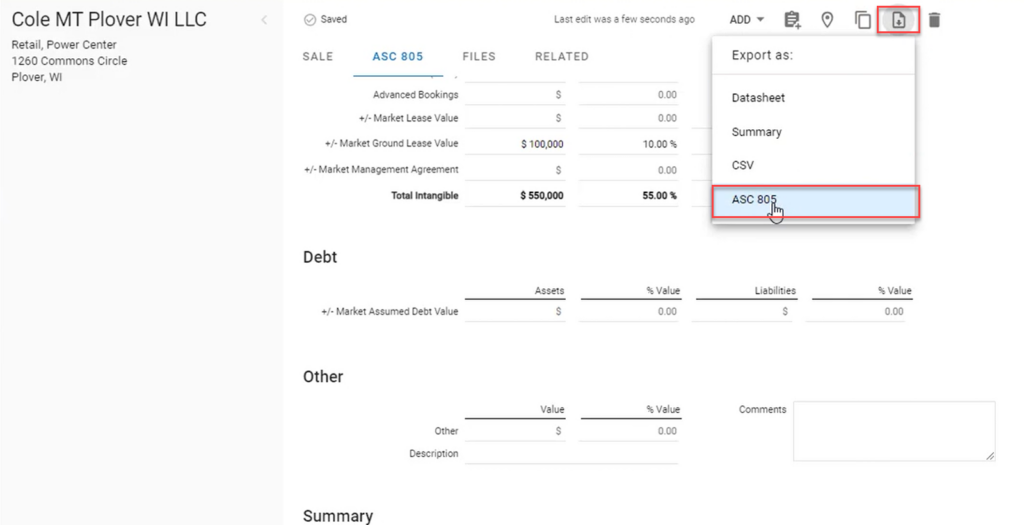
- Note: Using the ASC 805 export will display the data in the special ASC 805 format; this will provide you with a more focused view of the data.
- If you would like a standard CSV or export of all data, including the ASC 805 data, this can be done by selecting the CSV export.